Hitron router login normally has a default username “cusadmin“, and the default password “password“. Its default IP address is 192.168.0.1. These Hitron credentials are needed when doing a login to the Hitron router’s web interface to change any settings. This article will guide you into how to log in and all the things you need to know about Hitron Router and how to change the IP Address on a Hitron CGN3ACR router. For more information about other logins. Router Login List.
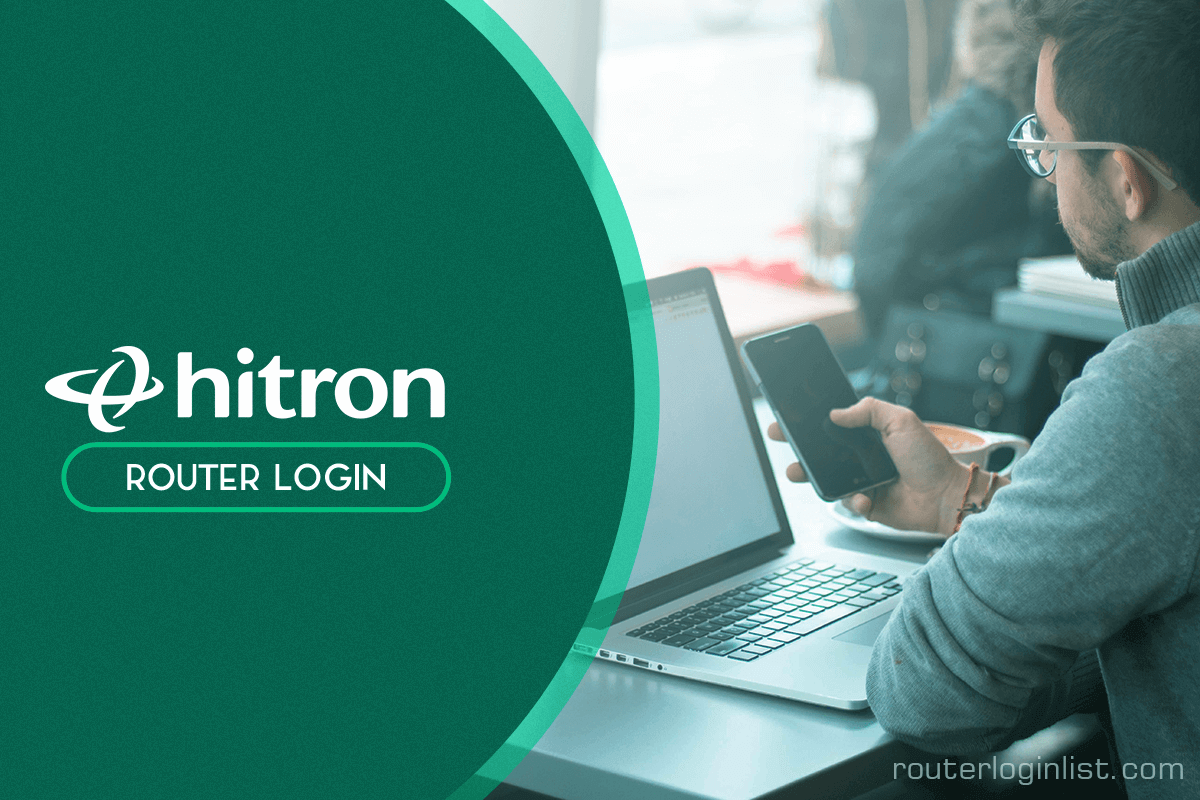
Contents
- 1 Key Points:
- 2 Login Instructions
- 3 Settings management
Key Points:
- If you want to replace your existing router, you can use the Hitron modem.
- Hitron modem takes care of the usual customizations, Static IP setup, and port mapping.
- If you want to add additional routers or if you want to set up firewalls, you can with IP Passthrough.
Login Instructions
Open an Internet browser (e.g., Google Chrome, Mozilla Firefox, Safari, Internet Explorer, etc.) and locate the address bar:
- In the address tab, type in the following: 192.168.0.1 and press the enter key on your keyboard.
- You will be presented with a Hitron logins page.
- Enter this information:
- Username: cusadmin
- Password: The information is located on the white sticker on the top or side of the modem. You can refer to the password as the: Passphrase, S/N, Pre-Shared Key, or Password (note: the password is case-sensitive, so please enter the password as it is printed precisely on the sticker, including any upper-case letters)
- Select the Login button
Learn how to access other brands of routers! Check out our guides for Spectrum, Comcast Business, ASUS, and DLink.
Why Is Hitron Router Login Login Not Working
In today’s hyperconnected world, a reliable and uninterrupted internet connection is no longer a luxury but a necessity. When our Wi-Fi connection malfunctions, it can cause frustration and disrupt our daily lives. Many individuals across the globe rely on Hitron routers for smooth and efficient connectivity. However, it is not uncommon to encounter difficulties while attempting to log in to the Hitron router admin panel.
One of the most common issues faced by users is a failure to access the Hitron router login page. This problem can be incredibly perplexing, especially when one needs to configure settings or troubleshoot network problems. The inability to log in can lead to a sense of helplessness and exasperation.
Why does Hitron router login not work for some users? There reside several potential causes for this vexing predicament.
First and foremost, incorrect login credentials can prevent users from accessing the router admin panel. Preserving the username and password specified during the initial setup process is crucial. Many users tend to forget or misplace this information, which can impede their attempts to log in successfully. A hasty password reset without noting down the new credentials could inadvertently prolong the situation.
Another factor that might hamper the Hitron router login process is a network issue. Whether it’s due to an unstable connection or insufficient signal strength, network problems can often result in failed login attempts. Inconsistent connectivity can disrupt communication between the users’ device and the router, ultimately preventing access to the admin panel.
Furthermore, unexpected hardware or software malfunctions can be responsible for the login failure. Perhaps the router’s firmware needs to be updated, or there could be an underlying technical glitch impacting the standard operation. These seemingly benign hardware or software issues can unexpectedly escalate into extensive troubleshooting endeavors.
Sometimes, browser compatibility issues may also thwart the Hitron router login process. Different devices or browsers interpret webpages differently, and certain combinations may not be fully compatible with the router’s admin interface. Switching to an alternative browser or device could potentially bypass this stumbling block.
The introspection into issues that cause Hitron router login problems raises questions as to what should be the way forward to address and rectify them. As a dynamic and ever-evolving field, technology demands prompt solutions that cater to the diverse needs and technical competence of the user base.
A possible starting point is enhanced user awareness and guidance. The inclusion of thorough and user-friendly tutorials can immensely aid individuals dealing with login difficulties. Clear and concise instructions, accompanied by accessible troubleshooting steps, can empower users to navigate around these hindrances independently.
Moreover, Hitron could prioritize dedicated and responsive customer support services for those encountering login problems. A knowledgeable and attentive support team can troubleshoot issues remotely or guide callers through the necessary steps to regain login access. Alongside professional assistance, a comprehensive FAQ section or an online community forum may emerge as valuable resources for users to exchange experiences and insights, contributing to a more informed community.
In conclusion, grappling with login problems in our Hitron routers can be exceptionally frustrating. From incorrect credentials to network issues and software malfunctions, there exist several obstacles that can hinder accessing the admin panel. To overcome these challenges, educating users and enhancing customer support services within the Hitron ecosystem can potentially alleviate much of the inconvenience caused by login difficulties. Only through continuous efforts can we ensure smoother and more accessible connectivity experiences for all Hitron router users.
Settings management
- SmartWiFi (without SmartSecurity) and Business Internet settings can be managed in the Hitron settings, and the login information is printed on your Hitron modem.
- SmartWiFi (with SmartSecurity) settings are managed through the Meraki Dashboard. Click to see How to set up your Meraki Dashboard.
Shaw will support the primary login to get to the network settings and to find sections to manage your settings. Shaw won’t be able to assist in configuring your internal network or with configuration decisions for your internal system. Advanced users can manage customized network configurations!
- Loss of login access will require restoring to factory default, and any currently customized settings will be lost.
- Shaw does not have access to these settings and will be unable to assist in restoring lost configurations.
Hitron Router Login

It is easy to successfully log in to your Hitron router. Just follow these instructions to login to your Hitron Router:
- Connect router cable to your Laptop or Computer. Alternatively, use your wireless network. Note: It’s advised to use a wired connection as you set up the Hitron router. It helps avoid the chances of suddenly logging off when saving your changes.
- Open the web browser of your choice and type the IP address of your Hitron router in the address bar. You can find the IP address on the back of your router.
- Now enter the default username and password of your router by accessing the admin panel. If you don’t have the username and password, you can try one of the default passwords for Hitron routers!
How to change the IP Address on a Hitron CGN3ACR router
The LAN IP Address of a router is also known as its internal IP address. It is also the IP address that you connect to when you need to configure your router. It is only useful from inside your network and has no use from the Internet side.
Routers have 2 IP addresses: an internal IP address and an external IP address. The external IP address assigned to you by your Internet Service Provider, or ISP, and is generally not something that you can change. The internal IP address is set as the default value at the factory, and you can change it if you want. The common internal IP addresses for routers are:
- 192.168.0.1
- 192.168.1.1
- 10.0.0.1
It is important to make the last number of your router’s internal IP address a ‘1’, as in 192.168.0.1 or 10.0.0.1. This is not necessary, but many people do it, and it makes it a bit easier to remember the IP address assigned to your router. If you want to change the internal IP address of your router, this guide shows you how.
Find the IP address for your own router! Read about them on our guides for Xfinity, Nighthawk, Mediacom, and Ubee.
Login To The Hitron CGN3ACR
To get started configuring the Hitron CGN3ACR LAN page, you need to log in to your router. If you have already logged in, you can skip this step.
To login to the Hitron CGN3ACR, follow our Hitron CGN3ACR Login Guide.
Change the LAN IP Address on a Hitron CGN3ACR

After you have logged into the Hitron CGN3ACR router, you need to go to the Home page. To change your IP address, click the Basic option at the top of the page and then Gateway Function below that.
Configure the LAN section of your Hitron CGN3ACR
It allows you to change your router’s Private LAN IP Address. Enter your desired address into the box. Not sure what you should change it to? An excellent option is 10.0.0.1
Just under that, you’ll see the Subnet Mask. Leave it as it is. It’s important that this stay at 255.255.255.0. That’s it! Remember to save the changes before leaving.
Possible Problems when Changing your LAN IP Address
When you change your LAN IP Address, you are making a fundamental change to how your network functions, and all computers on your network will be affected. You will lose your Internet connection when you apply these changes. Your router may reboot and require a couple of minutes to start responding again
Frequently Asked Questions
Fios has a default login ID and password that is set for the router. You can use these details to log in:
Username: cusadmin
Password: The information is located on the white sticker on the top or side of the modem. You can refer to the password as the: Passphrase, S/N, Pre-Shared Key, or Password
Once you have successfully logged in, you can change the password. In fact, it is very strongly suggested to change the password as anyone can look up the default password and try to misuse it. However, you want to make sure that you are choosing a strong password that contains letters, numbers, special characters, and at least one uppercase and one lowercase letter. Make sure you keep this password-secured safely somewhere for any future references. Do not share the password with anyone else.
In this case, it is best to directly contact Hitron regarding it. You can reach them at the following phone/email and describe your concern for the best possible solution.
Phone: +1 303 792 3380
Conclusion
A router’s internal IP address is also known as its LAN IP address. It’s also the IP address you use to connect to while configuring your router. It’s only usable from within your network; it’s useless on the Internet.
In this article, we have read that you can easily log in to your Hitron router. Setting up and rebooting is as easy as watching TV. There is nothing technical about it. If you find the right information, it is easy to do it yourself. You do not have to become a technician to do all of these things.
You can change your password after you’ve successfully logged in. In reality, changing the password is strongly advised because anyone may search up the default password, and hackers may use your information and data for their own advantage.
Hope this article will help you with your problems and other queries. We encourage you to share something about your Hitron router experience. Kindly leave your review in the comment section below.
Due to a firmware upgrade the login password for some Hitron Modems have changed from “password” to the MAC Address printed on the router with all caps no spaces.