Learn everything about your ASUS router login access. ASUS routers are one of the top-performing routers today as featured in PCmag. If you don’t have a good router to support your connection, is internet even worth it? Life is getting busy and more reason why we need faster network connection. Therefore, like an ASUS router owner, this should be one of your top concerns to secure your home network, identity, and money. ASUS routers, like any other router, arrive with factory default settings. The default router login is known by most hackers. They can also infiltrate your home network with simply a Google search. Read on to know more.
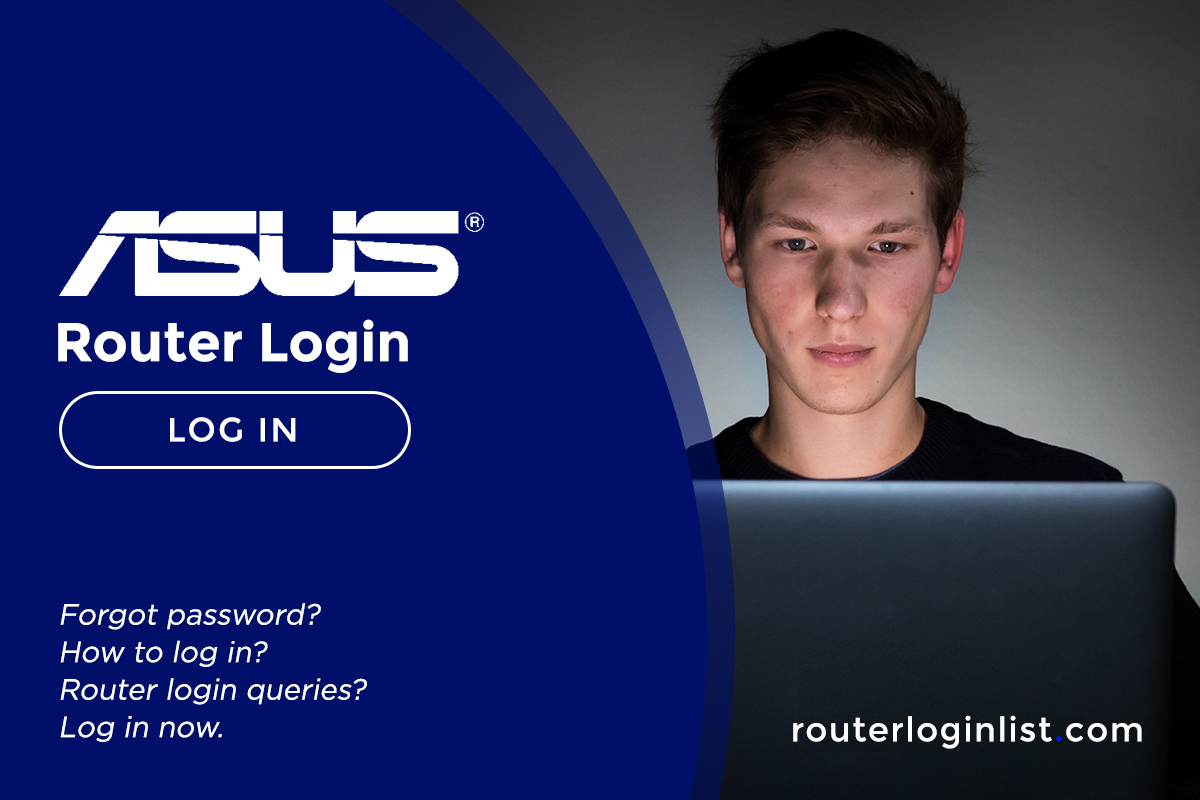
We’ll walk you through the ASUS router login, the default router, and why you need to change them. Additionally, we’ll discuss why it’s important to have a strong WiFi name and security passphrase. If your router is not Asus, you can check other the details on the Router Login List. Excited? Let’s get right into it!
Contents
How to Login to ASUS Wireless Router
There are a ton of ASUS router models of 2019. So the look of the router web interface may vary depending on the model and firmware of your ASUS router.
Blue GUI
This ASUS Blue GUI is being used in the ASUS routerlogin model RT-N13U. It is easy to configure this router. Just take note of the following:
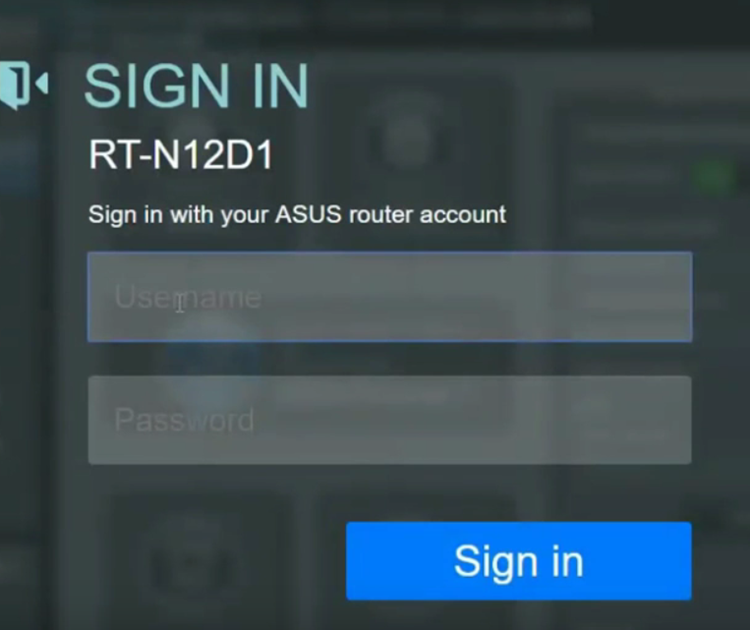
- In configuring your ASUS router login, it is suggested that you connect your computer with a LAN cable. This is to ensure a stable and uninterrupted router configuration
- Launch any browser on your computer and type in your ASUS router’s IP address (192.168.1.1) or router.asus.com. If you want to know your router’s IP address, click here.
- If your router was not configured before, you may key in the default ASUS router login credentials. The username and password would be admin.
- Voila! There’s your Asus Router homepage. It is a must that you change the following as soon as possible to keep you from the dangers of hacking!
Do you have another router brand at your home? Check out our guides for Motorola, NetGear, and Sagemcom.
ASUSWRT
ASUS Wireless Router (ASUSWRT) firmware is most used nowadays. It is the web GUI of Asus models below:
Reminders:
Before attempting to log in, make sure that your router is ON. Then, check if your device is connected to your router. Once those are ready, you may then proceed with the login.
- Launch any browser you have on your computer. ASUS router is compatible with any web browser whether that’s Safari or Opera. Key in your router’s IP address or type router.asus.com
- Enter your default username and password which is admin.
- There’s your ASUS router web homepage. You may start configuring the settings based on your preferences. Don’t forget to change the following:
- ASUS router login admin username and password
- WiFi name or SSID
- WiFi Password
Why is My Connection Not Secure?
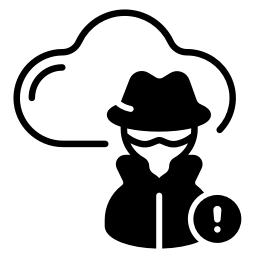
ASUS routers, just like any other routers, come at your doorstep in default factory settings. Hackers, of most people, know the default router login. And, with just a Google away, they can infiltrate your home network.
To date, the most serious and dangerous threat that can ever happen to you is router hacking. The first thing that they’ll do is control your router settings. They may do the router configuration for you by changing your
ASUS router’s login IP. That will allow them to take full control of it. See ways to fix this here.
Next thing is, once they gained access and control, they will change your router’s IP address or change your DNS server. Your DNS server is the one that translates websites such as google.com to a respective IP address. If the ‘translator’ is programmed to steal information then your identity is going to be stolen.
These hackers can do this while you’re busy watching videos online and chatting with friends and family, A sneaky tactic. They can even access your local files on your computer. Configure it now by following the guide below.
You can do similar techniques for other router brands such as TP-Link, Belkin, and Hitron.
How to find my router web credentials
If in case you’re wondering how to find and modify your ASUS router login admin credentials, follow the steps below:
- Using the default ASUS router’s login, go to your ASUS router web interface. Use admin for the default username and password.
- Go to Administration on the bottom left corner of the homepage
- Then, there’ll be tabs on top of the page. Select System.
- On the system page, you’ll see the password editing page. You may then add your new password. Make sure that you make a strong password this time.
How to reset your password?
A reset is an option when things are not running smoothly or when you forget the password. For ASUS routers, there are two ways to reset.
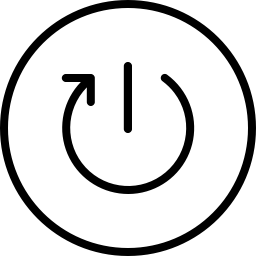
Reset Button
The reset button is usually at the bottom or at the back of the router. It is intentionally recessed to avoid accidental resets for the router. Here are some steps to guide you:
- Press the button for 30 seconds for older routers but some routers only take 10 seconds. The LED lights will blink
- Wait for the LED lights to stop blinking. As soon as the light stopped blinking, the reset is complete.
- Turn the router OFF and turn it ON again. After that, you may now log in and reconfigure your router settings.
Most routers use the same technique for a factory default reset. Read more about it on our guides for Windstream, Linksys, and Nighthawk.
Changing your Wi-Fi (SSID) name and why is it important
Hackers can infiltrate your home network by just knowing what brand of router you are using. So it is important to not give away any hint of your router’s brand and model.
An unchanged WiFi name can also be a root of confusion when another router is nearby bearing the same name. So it is best to change it and do these additional security measures:
- Update your firmware regularly.
- Set your wireless router to WPA2.
- Make sure to set a long and strong password.
ASUS Router Login: FAQ
1. Launch any browser you have on your computer. ASUS router is compatible with any web browser whether that’s Safari or Opera. Key in your router’s IP address or type router.asus.com
2. Enter your default ASUS router login username and password which is admin.
3. There’s your ASUS router web homepage. You may start configuring the settings based on your preferences. Don’t forget to change the following: ASUS router login admin username and password, WiFi name or SSID, WiFi Password
Hackers, of most people, know the default ASUS router login. And, with just a google away, they can infiltrate your home network, so change your credentials.
1. Using the default ASUS router login, go to your ASUS router web interface. Use admin for the default username and password.
2. Go to Administration on the bottom left corner of the homepage
3. Then, there’ll be tabs on top of the page. Select System. System page
4. On the system page, you’ll see the password editing page. You may then add your new password. Make sure that you make a strong password this time.
Conclusion
Hope that this article has helped you configure your ASUS router. Always note that security should be your top priority and should never be taken for granted. Router hacking is a serious threat that can happen to you at any time. The first thing they’ll do is take over your router’s configuration. They may perform router configuration for you by altering the login IP of your ASUS router. So make sure you are watchful of what happens to your router as well.
Using a password management program can help you to create and maintain strong passwords for password secure that are different for every site and service you use. You can always change your default configuration or Default login credentials of your wireless devices. Also, be aware when typing your password in public, or that in no way anyone is watching. Some electronic devices like computers and smartphones can remember passwords, so beware of devices that are not yours. You can follow the instructions above to connect to your ASUS router’s interface for configuration. You can also post questions regarding admin panel, admin password, router default login info or router model below.
Let us know your online experience or personalized web experience in the comment box below.
Thanks for this article, it was really helpful.
Nice article Joe. I just buy my Asus wireless router now and this article helps me how to login to my router easily. It is very helpful for the reason that it tackled all the things we have to know about Asus router and how we can enjoy using it.
I’ve been having a problem with how to reset my Asus router, and while searching online this article helps me on how to do it. It is easy to follow and understand, now I’m enjoying it again.
Been having a problem with a secure connection. And while searching online about this matter, I saw this article and in my luck, it all answer my question on Why is my connection not secure? and on what to do to make it secure.
My problem since last week is that I don’t know how to find my router web credentials. And while searching to answer on how to know it, my sister tells me about this article that can help me with my problem. And my sister is right, this article can really help me. Thanks
Is there any reason for the ASUS Router Login to be more secure by default? I think that there should be a way to do this and that is something that is possible to set up as a public wifi device.
I found an excellent solution that works with an ASUS router. In the US, you don’t need to log in to a company to login to an Asus router, just enter your phone number to reset your password. Ok, so it turns out I have an Android phone that is also the only Android phone I’m using. But if I did want to reset my password, I would think that using Google, for instance, would be better (and more effective) for a user to reset the password.