In the recent past, AT&T has been proven to provide quality service to its users. Internet users are having smooth wireless connections to their mobile phones, tablets, laptops, and other internet-enabled devices. One of the best features AT&T router has is the U-Verse that allows its users to have a TV cable connection, telephone connection, and internet connection using a single router.
Accessing your AT&T router login will help you open your router’s web interface. This is where you can change some basic/advanced Wi-Fi settings and configure a password/username. Here, on this page, you will get the guide to configure AT&T router using default login details.
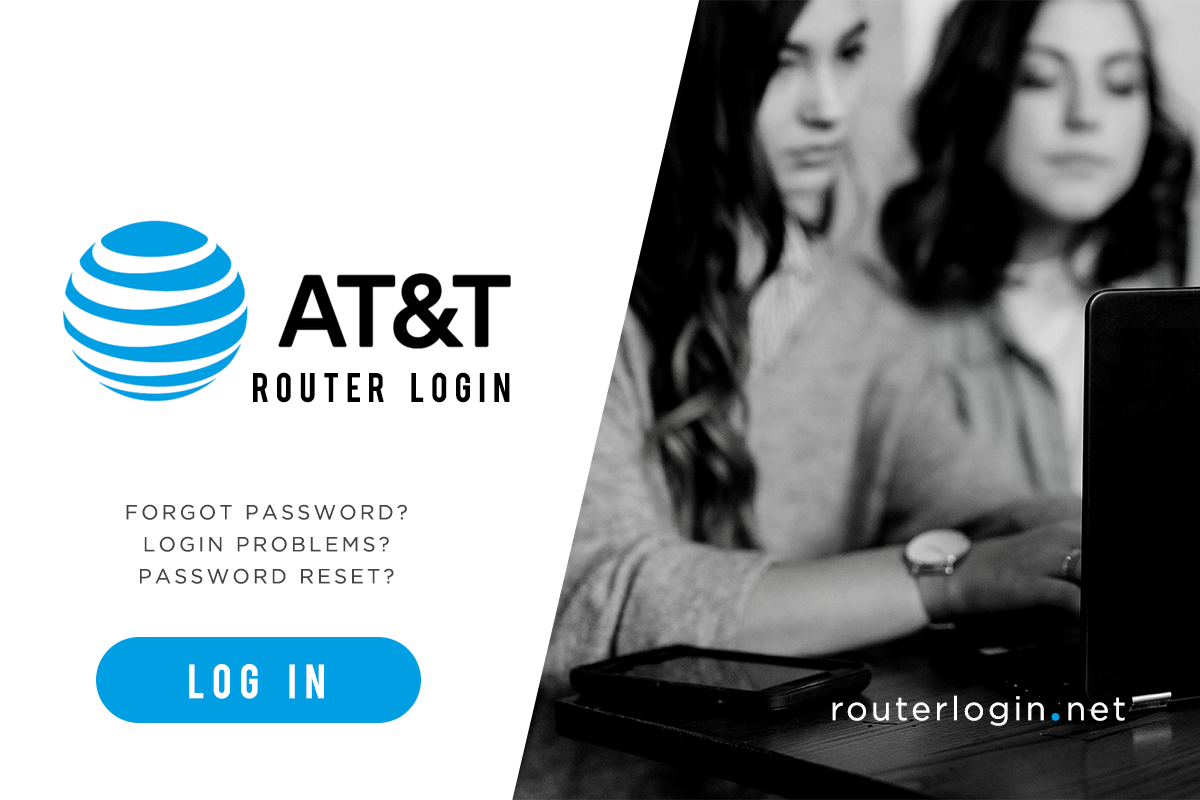
This page is dedicated to helping you with your login to your AT&T router. If you do not own one but a different model, check our Router Login List articles.
Now, here are our quick steps to log in to your “main Wi-Fi network router” as fast as 3 minutes. You can easily configure your Wi-Fi network name from the Wi-Fi Settings menu.
If you’re using a different router, you can check the login details of other routers on the Router Login List!
Contents
How to Login to AT&T Router
Time needed: 2 minutes
Logging in to your AT&T U-Verse router is simple. It’s easy to get to your “Main Wi-Fi Network” to configure information like your Wi-Fi Network Name and to check a further list of options for changes. But before you proceed, you need to check if your modem is currently powered on. If yes, you may now follow the step-by-step guidelines below.
- Make sure you have an internet connection.
First, connect your computer to your internet provider. The internet connection can be through a wireless network or LAN with reliable internet speeds. Slow internet could interrupt the process.
- Open an internet browser.
Open your internet browser and type 192.168.1.254 into your AT&T router IP address bar. Press Enter to proceed to the AT&T router log-in page.
- Login
You will then be directed to a login page. From here, enter your username and password. If you have not yet changed the default settings, type admin for username. Look for a sticker at the side of your modem and enter the variables next to “System Password” or “Device Access Code.”
If a password is required and none can be found on your router, try leaving the page blank. Contact AT&T if this does not work. - Go to Setting
Once done, you will find your router’s web interface and access the factory settings for the option to change the default username and other details.
Learn how to reset the default password on other router brands. Read our guides for Ubee, Orbi, ARRIS, and Verizon.
How to Change Default Login Credentials
Your At&T U-Verse Router comes with a default password and username. However, not changing it would expose you to possible hacking and some security issues. Thus, it is always advisable to personalized these two. Let’s take a look at your option on how to change the default AT&T U-Verse router log-in information.
- Log in to your AT&T router to access your web interface.
- Now, go to the Settings tab and choose LAN > Wi-Fi.
- Scroll down until you see User Network.
- To change your router’s name, click on the box next to Wi-Fi Network Name (SSID) option and enter your preferred Wi-Fi username/password combination. Still, for the password, check -Use Custom Wi-Fi Network Password and set the code as you like to keep your device safe.
- Click on the Save button to apply the changes you’ve made.
Reset AT&T Router Login Default Credentials
There are many instances wherein you’ll need to reset your modem. It can be because you forgot your password and can’t log in to your router web interface. Or perhaps, your technician advises you to do so—no matter why, here’s a quick guide.
- Find the Reset button on your modem, which is usually placed beside the Power port.
- Next, find a pointy end—pen, paper clip—to press on the button. Do this for 15 seconds and release it.
- Releasing the button before the lapse of 15 seconds will reboot the modem, but it will not reset.
- Wait until the modem restarts and all lights are on.
When you get an AT&T router login error, you may have forgotten or entered the wrong credentials. If the problem persists after clearing your browser’s cache and cookies, contact AT&T customer service. Otherwise, you can try accessing the web interface or factory settings of your router. If none of these steps work, you can also reset the device to its factory settings. If none of these methods work, contact the company for help.
Learn how to log in to other router brands. Check out our other articles on Xfinity, Comcast, Linksys, and NetGear.
To access the AT&T router login, you will need to activate the device. It is a five-minute process that will allow you to change your home network settings. Once you have done this, you will need to log in with the correct password and SSID. To change these settings, you must enter an access code and a password. After you have entered the information, you will need to save it to avoid getting disconnected.
If you are facing an AT&T router login error, there are a few things you can try to fix the problem. Most of the time, the issue is caused by a faulty cache or cookies. To solve this issue, you can clear your cache and cookies. If this doesn’t work, contact AT&T customer support. They will be able to guide you through the process. If the problem persists, you can try other methods to solve it, including changing your device access code.
Why Is At&T Router Login Login Not Working
AT&T Router Login: Troubleshooting the Frustration
In this digital age, reliable internet connection has become an essential part of our daily lives. From staying connected with loved ones to conducting business seamlessly, a stable and functioning router is necessary. However, among the many concerns that users face, the recurring problem of AT&T router login failure has caused significant frustration.
It is essential to understand the root causes behind the login issues, as they can stem from various factors. One of the most common reasons is incorrect login credentials. It is imperative to double-check the username and password to ensure accuracy while accessing the settings of your AT&T router. Careless mistakes or errors in remembering login details can quickly halt your progress.
Another potential culprit for AT&T router login failure is a weak or unstable internet connection. Even the most advanced routers cannot function properly if they are not receiving a reliable signal. Fluctuations in network strength can lead to intermittent access or even complete failure to log in. Before jumping to conclusions about faulty hardware, it is crucial to check your connection stability and address any network disruptions that may be occurring.
Sometimes, outdated firmware can also pose challenges during the login process. Routers require regular firmware updates to maintain compatibility with new security standards and overall stability. Forgetting to update your router’s firmware can result in login failure. Owners must take the initiative to keep the firmware up to date, ensuring a smooth login experience.
Additionally, security measures put in place can inadvertently block router access. Firewalls or antivirus software may incorrectly categorize the router’s management page as a potential threat, leading to login issues. To resolve this, it is necessary to temporarily disable such protective measures and proceed with caution. Nonetheless, users should always prioritize the security of their devices and promptly re-enable protective measures afterwards.
Suppose none of the aforementioned common issues are to blame, and users are still unable to log into their AT&T routers. In that case, it may be necessary to perform a factory reset. While this is not an ideal solution due to the loss of personalized settings, it can help restore the router’s accessibility and functionality. However, users should only resort to this option as a last resort after exhausting all other troubleshooting methods.
In conclusion, the struggle with AT&T router login failures can be immensely frustrating. However, understanding the underlying causes and implementing the appropriate troubleshooting steps can often resolve these issues. Whether it is verifying login credentials, ensuring a stable internet connection, updating firmware, or managing security settings correctly, users have potential remedies at their disposal. By staying informed and proactive, users can overcome these obstacles and regain control over their AT&T routers.
[Existing conclusion will be added here.]
F.A.Qs
1. First, connect your computer to your internet provider. The internet connection can be through a wireless network or LAN with reliable internet speeds. Slow internet could interrupt the process.
2. Open your browser and type 192.168.1.254 into your AT&T router IP address field. Press Enter to proceed to the ATT router log-in page.
3. You will then be directed to a login page. From here, enter your username and password. If you have not yet changed the default AT&T router settings, type admin for username. Look for a sticker at the side of your modem and enter the variables next to “System Password” or “Device System Code.” If a password is required and none can be found on your router, try leaving the page blank. Contact AT&T if this does not work.
4. Once done, you will find your router’s web interface and access the factory settings for the option to change the default username and other details.
1. Log in to your AT&T router to access your web interface.
2. Now, go to the Settings tab and choose LAN > Wi-Fi.
3. Scroll down until you see User Network.
4. To change your router’s name, click on the box next to Wi-Fi Network Name (SSID) option and enter your preferred Wi-Fi username/password combination. Still, for the password, check -Use Custom Wi-Fi Network Password and set the code as you like.
5. Click on the Save button to apply the changes you’ve made.
1. Find the AT&T router reset button on your modem, which is usually placed beside the Power port.
2. Next, find a pointy end—pen, paper clip—to press on the button. Do this for 15 seconds and release it. Releasing the button before the lapse of 15 seconds will reboot the modem, but it will not reset.
3. Wait until the modem restarts and all lights are on.
Conclusion
That’s all about the AT&T router login setup. It is easy to connect to any device, especially a mobile device if you are using a remote internet connection. If the default router IP does not work then reset the router and try logging in again. For other questions regarding the ATT router login, you can leave a message on their forum site or contact customer support.
If you’re using a different router, you can check the login details of other routers on the Router Login List! If you find this article helpful, please leave a comment in the box below.
This is one of the few things I would not recommend against using a router. They’ll make the device “less secure” at random and it makes it easier to make it more secure. The only thing I really wish it was was that they allowed for this to work with the router (probably due to their inability to add custom software-built routing/custom control). I feel like this will give them more control over their own router firmware and hardware so they could be able to leverage their own firewalls without having to resort to the crap router firmware.
In most cases the router could simply reset the password at the same time they used it or set a password. For instance, for an app like Facebook to ask for the password if I visit the site, they will have to do a reset for the site. Even when you have a login page to login, the session could be set up and your website can be deleted to prevent users from seeing your login. The login will still be there. It seems like this isn’t a solved problem.
Well, if the router is unavailable from my house, it’s not going to work anymore. I had to go through the wifi, and the password manager worked fine. And my router has a bad password too. I think the next time you want to log in to make this easy, you should reset your password every X minutes.
Hi,
The kids play too much, I want to set WIFI off for sometime period, like WIHI off from 3:00AM to 6:00AM. Is it possible to set on/off time for WIFI?
Thanks,
Yes it is possible I don’t know how to do it on an at&t router/modem but on other routers such as Linksys, it is very easy. my router is a Pakedge Rk-1 and you would log in to your interface using an IP address and type in your username and password. The default username and password which as they stated above is on the side of the router/modem. and then it should be pretty straight forward from there.
Hey I need some help I’m trying to log in to my internet when I do it ask what modem do I have does not show mine so I click other then the only thing it pops up is a IP I click on it and then it just makes me redo it again can you help I just need to sign in to use our internet