Mediacom has been providing reliable network service in over 22 states in the US. The company is well-known to small businesses and households. Aside from the internet, they also have other products or accessories like a router. These two, Mediacom internet and router, when used together can help you maximize your browsing experience. If you don’t know where to look for a guide, we are here for you. This article will guide you through the login process and other problems like resetting the modem, change default credentials, and all the complicated stuff. However, you might need to know how the Mediacom router login works.
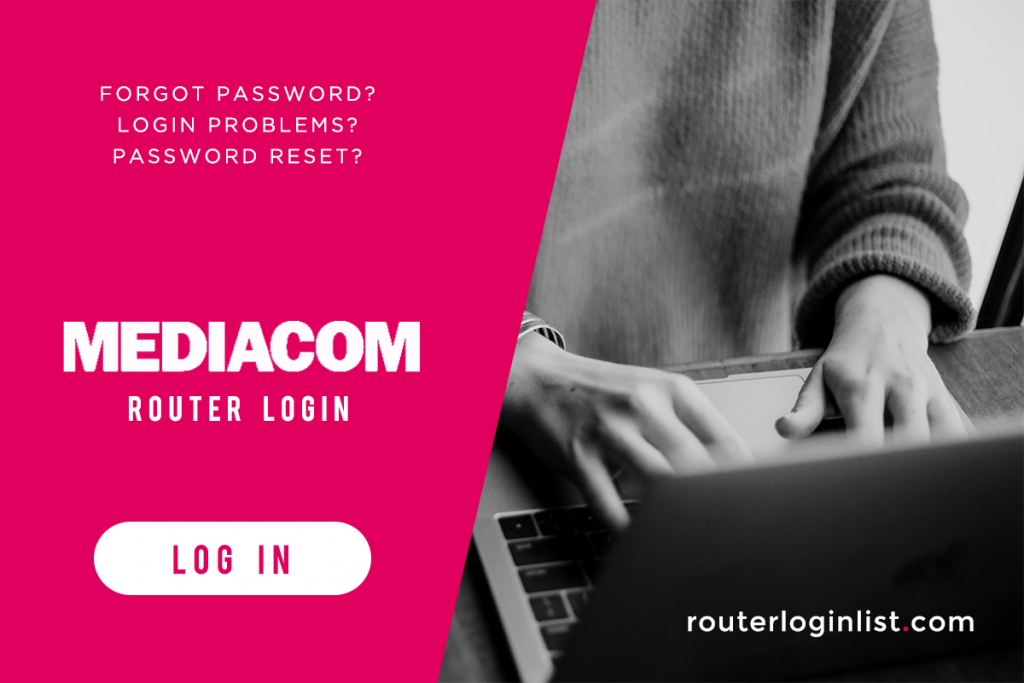
This article will provide you the detailed instruction on how to log in to your router. Likewise, it will deal with other routers set up such as finding the IP address, changing and knowing the default Mediacom router login credentials, and resetting the modem. For those who own a different kind of router, you may also check out our other articles from the Router Login List.
Contents
Access Mediacom Router Log-in Page
This task does not need extensive knowledge of using your computer. But before we proceed, power on your router and run it normally. After that, you can follow the steps below.
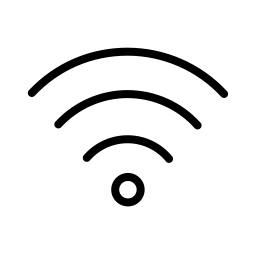
- Make sure that your computer is connected to the internet.
- Launch any browser and go to this site: http://homewifi.mediacomcable.com or type your IP address.
- Sign in using your assigned username and password. If it’s your first time to access the router, enter the default username and code to proceed. Tip: If you forgot your password, you can click on “Forgot your passphrase?” to reset it.
- Once done, hit the login button.
Change Default Login Details
Mediacom router login has its own default credentials. This is necessary when you’re setting up your router and configuring settings for the first time. Their modem uses admin or cusadmin as the default username. So, if the former doesn’t work, you can try the latter. The usual password is the same as the username. But sometimes, they use the key that can be found at the router’s sticker.
Using your default Mediacom router login is convenient; however, it’s more susceptible to hacking. So, you can change your Mediacom router login credentials by following these steps.
- First, you have to log in to your account.
- After gaining access, go to Wi-Fi > My Wireless Network.
- Find the SSID field to edit your username while the Passphrase area is for the passcode.
Are you working with other routers? Check out our guides for Xfinity, Comcast Business, Linksys, and NetGear.
Resetting Mediacom Router
Resetting your modem does not only help you when you forgot your password. But also, it can solve some issues that cannot be solved with restarting. For example, some encounter problems connecting their devices.
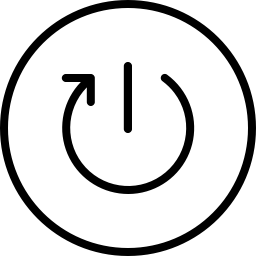
Just note that doing this would restore all your settings to factory default. You will then need to log in and change your Mediacom router login credentials after going through this process. With these in mind, let’s take a look at how to reset the Mediacom router.
- Locate the Reset button at the back of your router.
- Using the pointy end of your pen or paper clip, push down and hold the button for 10 – 15 seconds.
- The modem will then go into a reboot phase. Once the light starts flashing, the reset is successful. The process will take about 2 minutes to finish.
Why Is Mediacom Router Login Login Not Working
The internet has undoubtedly become an integral part of our lives, providing us with access to vast amounts of information, communication with others, and avenues for entertainment. However, even though we heavily rely on this global network, it can be incredibly frustrating when technical issues arise, denying us the connectivity we desperately seek. One such issue baffling users lately is the Mediacom router login login not working, leaving individuals feeling helpless and disconnected.
In today’s digital age, where technological advancements seem to be occurring at an unprecedented rate, it can be frustrating to encounter such basic login problems. After a long day at work or when trying to complete crucial tasks, the last thing anyone wants is to be confronted with an inability to access their router’s admin settings. Losing the ability to modify vital settings, such as changing the Wi-Fi password or adjusting security configurations, can be maddening for even the most patient of individuals.
Nevertheless, it is essential to remind ourselves that technical glitches are often unavoidable, no matter how well-developed the technology may be. When it comes to Mediacom router login login not working, the culprits can range from basic User ID and password mismatches to deeper, more complicated DNS issues. Furthermore, updates to router firmware or factors like incompatible browser versions can create hindrances that prevent users from successfully logging in.
During such a scenario, it is important to remain calm and consider some troubleshooting steps before panicking or seeking outside help. First and foremost, carefully double-check that the login information entered is correct. It can be easy to misremember passwords or mistakenly type in the wrong ASCII characters. Such small errors inadvertently result in “access denied” errors. Taking a deep breath and performing a quick re-entry of these crucial details typically solves most Mediacom router login login not working cases.
If the case persists despite confirming accurate login credentials, a possible firmware issue could be at play. Updating the router firmware might rectify this issue, ensuring better compatibility with various browser versions and resolving the login problems. However, it is important to note that if unfamiliar with manipulating router firmware, consult online tutorials or reach out to technical support. Incorrectly upgrading firmware can inadvertently cause significant harm or damage to the router.
Additionally, web browser caching can also wreak havoc on router login processes. Clearing the cache of browsers like Google Chrome, Mozilla Firefox, or Microsoft Edge could essentially eradicate corrupt or outdated temporary files, improving the login experience. It is essential to remember that caching varies among browsers, so consulting respective browser help pages or browsing support forums can be quite helpful.
Finally, it is crucial to recognize that some scenarios may necessitate involving the Mediacom customer service team. If all previous troubleshooting steps fail to return the expected results, reaching out to the dedicated support personnel for guidance is likely the best course of action. By providing detailed information about the encountered problem and any troubleshooting steps already taken, the highly trained support staff can offer specialized solutions tailor-made to resolve the problem.
In conclusion, while encountering issues with the Mediacom router login login not working can be immensely frustrating, it is crucial to remember that technical glitches are a part of the digital landscape. Identifying simple errors, troubleshooting potential firmware or caching issues, and seeking professional support when necessary can help to overcome these obstacles and restore the connectivity we increasingly rely upon. Embracing patience and perseverance will undoubtedly allow us to overcome the momentary frustration and reestablish the productive digital experience we all strive for.
Find Mediacom Router Log-in IP
There might be times that the link won’t be accessible. Thus, knowing your IP address can be helpful to access the login page. To learn how you can read the instruction.
Learn how to search for the IP address on your other routers. Check out our guides for TP-Link, Belkin, ASUS, Spectrum, and ARRIS.
For Windows users
- Launch Command Prompt on your PC. To do this, click on Win + R buttons and then type cmd. Hit Enter to process.
- From the popup window, type ipconfig | findstr /i “Gateway”.
- Press the Enter button and the IP will show up on your screen.
For Apple users
- Go to Finder > Application > Utilities > Terminal to open Terminal Window.
- Next, type the following command: netstat -nr | grep default on the blank space.
- After that, your screen will display the IP address.
FAQ
1. Make sure that your computer is connected to the internet.
2. Launch any browser and go to this site: http://homewifi.mediacomcable.com or type your IP address.
3. Sign in using your assigned username and password. If it’s your first time to access the router, enter the default username and code to proceed. Tip: If you forgot your password, you can click on “Forgot your passphrase?” to reset it.
4. Once done, hit the login button.
1. Locate the Reset button at the back of your router.
2. Using the pointy end of your pen or paper clip, push down and hold the button for 10 – 15 seconds.
3. The modem will then go into a reboot phase. Once the light starts flashing, the reset is successful. The process will take about 2 minutes to finish.
Conclusion
You can easily set up your modem and configure the default settings by following the simple steps in this guide. It is very easy to do this if you have the right guide and information on hand. And hope this article has given you that. You can check the login details of other routers on the Router Login List.
If you want to change your default address you can check it in the default factory settings. Always look for IP address before Default Gateway. There is also sometimes information on there about the default WiFi password for the router.
For other questions or inquiries, you may contact Mediacom customer support. If you want to leave a message about admin settings, default login password, default router password, router default username/router default login details, internet access, or anything as such, simply drop a comment in the box below.
Hope this Mediacom Router Login Guide helped!
I thought Mediacom had an unsecured connection.
You can use any passwords with MediaCom, or you can use the Mediacom password for the free service provided by the app. So if you use an SSH private key and you logged in with an SSH, there isn’t a problem – I use it and it works well. It’s not really as scary as it sounds… But it’s not clear that they’re using something like SSH as one source of passwords.
Very interesting article. This seems to indicate that Mediacom may have been trying to use Mediacom routers for the past couple of years without providing access to the router itself.
This seems more about the users having access to their device in the first place and to the hardware being used by users and their partners.
I wont let me login witj the default username or password, amd it says my email isn’t correct either.