It’s not enough that you have a good internet service provider. Your router should also be consistently similar to your connection. There is so many router model to choose from. If you have queries about D-Link router default IP, default password admin, or admin login username, you can also ask us in the comment box below. A default password and username are included with every DLink router. These are assigned to each modem so that the user can log in for the first time. Users would be able to modify their default D-link router login credentials if they knew it. With that, DLink aims to provide its users with the best internet experience through their router. They’ve built numerous units; some are wired adapters while others are wireless. It’s well-known for having affordable yet reliable routers. This article is a guide to your DLink router login.
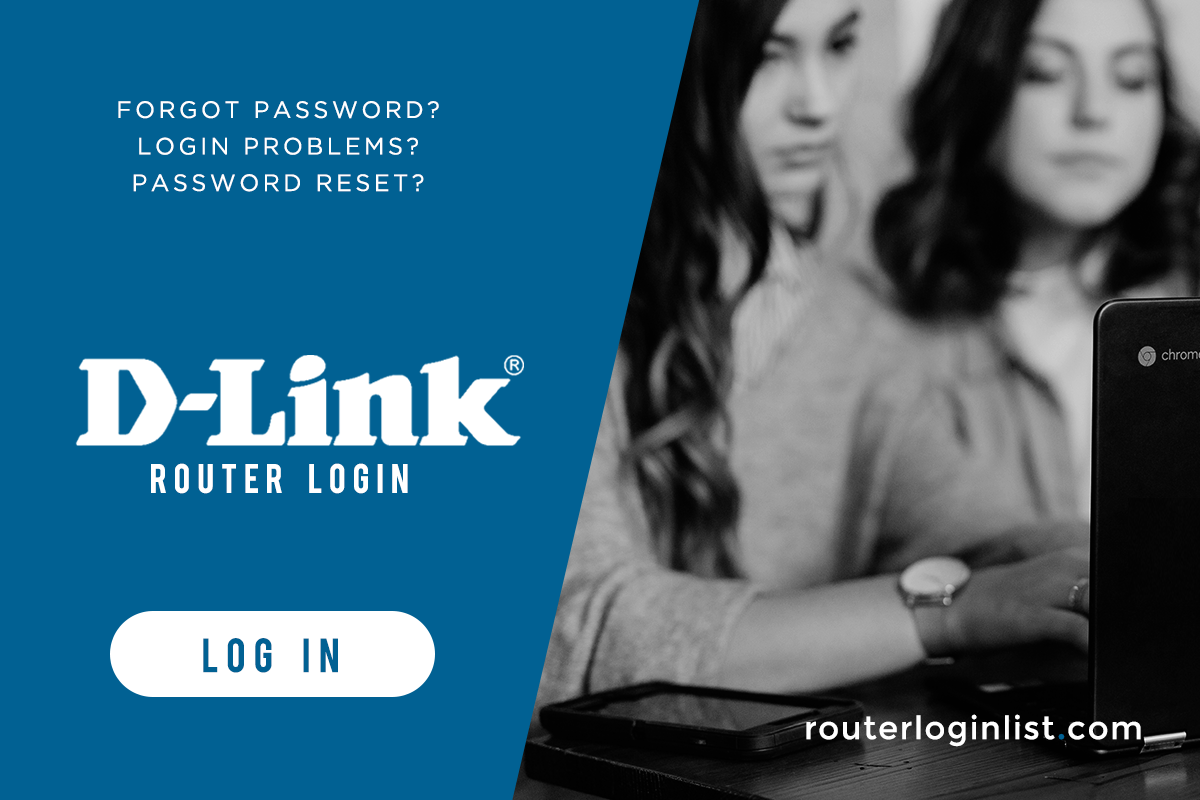
If you’re planning to get this device or you’re already using one, you might wonder how to access your account. Hence, here’s a simple guide that will help you with your D-Link router login. If you own a different model, you can also read our other articles on the Router Login List.
Contents
Login to DLink Router
- Make sure that your computer is connected to the internet. Use LAN cable or wireless connection.
- Open your web browser and input 192.168.0.1 to the address bar. Hit Enter to proceed. Alternatively, you may use this link: http://dlinkrouter.local.
- You will be then directed to a login page. Enter your username and password on the field provided. If you haven’t changed your account details, use admin as the default username. As for the password, none is required.
- Click the Login button to access your account. Inside, you can make the necessary changes to secure your connections or share if you must.
Having trouble logging in to your router? Check out our other guides for Xfinity, Comcast, Linksys, and NetGear.
Default Router Login Details
Every router that has been manufactured by DLink is supplied with a default password and username. These are assigned to each modem so one may access their account for the first time. Knowing it would allow users to change their default D-link router login credentials. That being said, your default username is admin and no password has been set.
Change Default Login Details

After learning how to access your DLink router login account, the next thing you might want to know is how to personalize your username and code. Or change it to improve your internet security. So, here’s a run-through of the process that you’ll need to change login details.
- Log in to your current D-Link account.
- Once you’ve logged in, you will see the web interface of your modem containing settings and some basic information.
- For some models, click on the Tools tab and scroll down to Admin Password, enter your new code from the box provided.
- If you don’t see this tab, you have to choose Wireless. From here, fill up the “Name(SSID)” portion if you want to change your username. For password, choose from the Security Options and input the code on the Pre-Shared Key field.
- Now, click on the Save Settings/Apply button to save the changes you’ve made. Some router requires you to reboot or restart the modem to apply such a setting.
Reset login password
In the event that you’ve forgotten your password, no need to worry because you can easily reset your login details. Just note that you will need to open the D-Link router login page afterward to change your default password and username. Anyway, here’s how:
- Power on your adapter and locate the Reset button. It is usually placed at the back of your unit.
- Use a paper clip or the pointy end of your pen to press through the hole for 10 seconds and release it.
- The modem will reboot automatically. You will know if the process is done when the WLAN light stops blinking.
You can also learn how to reset your password in other routers. Check out our guides for ARRIS, Nighthawk, Ubee, Mediacom, and Motorola.
Find Your Router Login IP
An IP address serves as the gateway for your router settings. For some units, this is the only way they can get their D-link router login page. So, this is really important to know. Follow the steps below to find your Dlink router IP login.
For macOS
- Proceed to Finder > Application > Utilities > Terminal to access your terminal window. You can also use the keyboard shortcut. Just press on cmd + space then types terminal.
- On the said window, type netstat -nr | grep default and click on Enter.
- Your IP address will then be shown on your screen.
For Windows OS
- Launch Command Prompt on your computer. To do this, go to your search bar and type cmd or click Win + R buttons.
- Upon opening the Command Prompt, a pop-up window will appear. Type ipconfig and hit the Enter button.
- Your computer will then process your command and a list will show up. The number next to IPv4 Address is your IP address.
Why Is Dlink Router Login Login Not Working
Title: Understanding the Pervasive Inconvenience of D-Link Router Login Failure
Introduction:
In modern times, we find ourselves living in an increasingly interconnected world where reliable internet connectivity is no longer a luxury, but a necessity. Hence, the frustration that ensues when our seemingly faithful D-Link routers fail us, refusing to allow access into our personal settings, cannot be understated. This apparent glitch in the system raises questions about the underlying causes and potential solutions, leaving countless users bewildered and seeking resolution. As we delve into this pressing matter, it is essential to analyze the reasons behind the infamous D-Link router login not working conundrum.
Technical Limitations and Firmware Concerns:
Often, the root of this prevalent issue lies within the technical complexities of D-Link routers themselves. Occasionally, failure to access the login page stems from erroneous firmware versions or outdated configurations. As technology advances rapidly, minor inconsistencies may burden the functionality of our routers, resulting in their inability to facilitate smooth login procedures. It is crucial to acknowledge the widespread use of diverse routers, each influencing how login functions are approached, contributing to the complexity of resolving this matter across the board.
Network Congestion and Interference:
Another significant factor influencing ill-functioning D-Link router logins can be attributed to network congestion and interference. As more devices latch onto a single network, the strain on the system’s overall performance increases. Consequently, this can lead to considerable latency in login connectivity. Additionally, the interference caused by concurrent routers, Bluetooth devices, or household appliances may disrupt the login process further. Such external factors make it challenging for users to address the specific cause of login failure and leaves them searching in the dark for a solution.
Flawed Credentials and Administrative Oversights:
A commonly overlooked cause of D-Link router login failure likely lies in human error. Frequently, users inadvertently input incorrect login details: a mistyped password, a forgotten username, or even unintentionally overlooking essential credential changes. When such mistakes occur, legitimate access to the router’s login page becomes an arduous task, leaving users perplexed and frustrated. Moreover, overlooking administrative processes, such as ensuring secure connections via the right protocols, can also hinder successful login attempts.
Customer Support and Firmware Updates:
Understanding the collective concern surrounding the malfunctioning D-Link router login is incomplete without acknowledging the support and resources provided by the manufacturer. Ideally, companies like D-Link should strive towards enhanced customer care, supplying prompt guidance and solutions to address user queries and struggles. Offering comprehensive troubleshooting options and frequent firmware updates to rectify common login issues would undoubtedly alleviate user frustrations.
Conclusion:
The persistent D-Link router login malfunctions require a comprehensive approach to find lasting remedial measures. Given the evolving nature of technology, it is understandable that occasional glitches may emerge within software and firmware functionality. However, invoking proactive measures, such as timely customer support, firmware upgrades, and easy-to-understand troubleshooting methods, would guarantee a smoother login experience for users.
By collectively recognizing the technical limitations, network interferences, human errors, and the importance of attentive customer support, we can pave the way for a seamless future of D-Link router logins. It is only through concerted efforts that D-Link and its users can overcome these obstacles and achieve a perfect symbiotic relationship between hassle-free access and uninterrupted internet connectivity.
All about
Dlinkrouter.local
We all know that you’ll need your IP address to log in to your account. However, most of the time, users don’t know their IP. So, to provide better accessibility, DLink offers an alternative link. This is the D-Link router login local site which, when access, redirects you to a login page. As a result, you won’t need to know your IP address to access your account.
FAQ
1. Make sure that your computer is connected to the internet. Use LAN cable or wireless connection.
2. Open your web browser and input 192.168.0.1 to the address bar. Hit Enter to proceed. Alternatively, you may use this link: http://dlinkrouter.local.
3. You will be then directed to a login page. Enter your username and password on the field provided. If you haven’t changed your account details, use admin as the default username. As for the password, none is required.
4. Click the Login button to access your account. Inside, you can make the necessary changes to secure your connections or share if you must.
Every router that has been manufactured by DLink is supplied with a default password and username. These are assigned to each modem so one may access their account for the first time. Knowing it would allow users to change their default D-link router login credentials. That being said, your default username is admin and no password has been set.
1. Log in to your current D-Link account. Make sure you have a active internet connection
2. Once you’ve logged in, you will see the web interface of your modem containing D-Link admin interface settings and some basic information.
3. For some models, click on the Tools tab and scroll down to Admin Password, enter your new code from the box provided.
4. If you don’t see this tab, you have to choose Wireless. From here, fill up the “Name(SSID)” portion if you want to change your username. -For password, choose from the Security Options and input the code on the Pre-Shared Key field.
5. Now, click on the Save Settings/Apply button to save the changes you’ve made. Some router requires you to reboot or restart the modem to apply such a setting.
DLink Router Login: Conclusion
You don’t have to worry if you forget your password because you can easily reset your login information. Just keep in mind that you’ll have to go back to the D-Link router login page to change your default password and username.
If you want to know more about the DLink router, you can go to their official webpage for their tech support series. You may also contact their customer service to inquire. Change your router default login info, router default password, and Link router settings or your current settings easily. Users access the high-speed broadband connection through wireless routers at our homes and offices and offices. You can start connecting to the D-Link network either through a physical connection like an ethernet cable or a wireless Wi-Fi connection.
A default password and username are included with every DLink router. These are assigned to each modem so that the user can log in for the first time. Users would be able to modify their default D-link router login credentials if they knew it.
Post queries regarding common router gateway, D-Link Router Web Interface, router configuration, router installation process, direct network connection, Admin Panel, D-Link admin panel, router IP addresses, wifi router login, D-Link router default password, or anything from the article.
If you have a different brand of modem, You can check the login details of other routers on the Router Login List. For those who find this Dlink router login tutorial helpful, please leave a message in the comment box below. We are also open to questions and suggestions.
This sounds more like the Dlink router password than a dlink router, but it’s a great addition to the router security model of being able to access your router’s IP by going through a router’s IPC. For example, this is a simple example of how to write an SSL proxy function to bypass the Dlink-like nature of your router. The fact that your router is able to see where you are can make it a lot easier to just use the password for the router.
I use my router and have no problem running a server from the command line, instead of having to set up the router via Dlink and clone the app with my router using my Dlink router and connect to my D-Link router. The router should also have some sort of way to control the traffic and make sure the router can be connected to the local network.